
In today’s market, having an online presence is required for retailers. There’s an opportunity to go global like never before. Indicbrands gives you a platform that helps you establish yourself and your brand. This article will guide you through the steps you need to follow to become a vendor and start selling on Indicbrands.
- Register yourself on Indicbrands as a vendor by filling out this form.
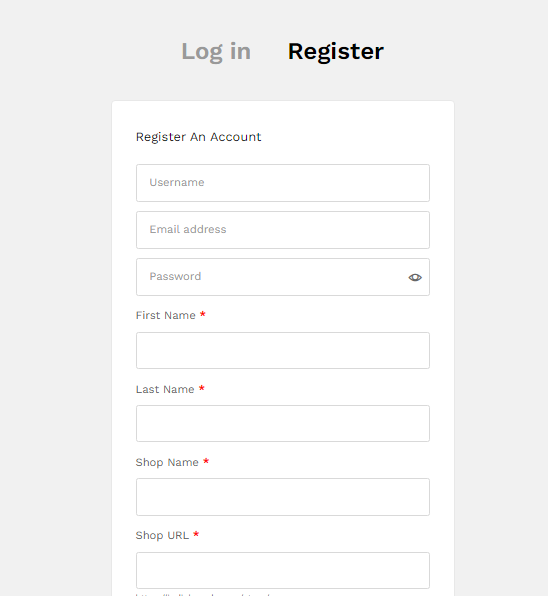
You are required to provide your email address, shop name, shop URL, phone number, and GST number. Shop URL is the internet address where your shop will be available on the web.
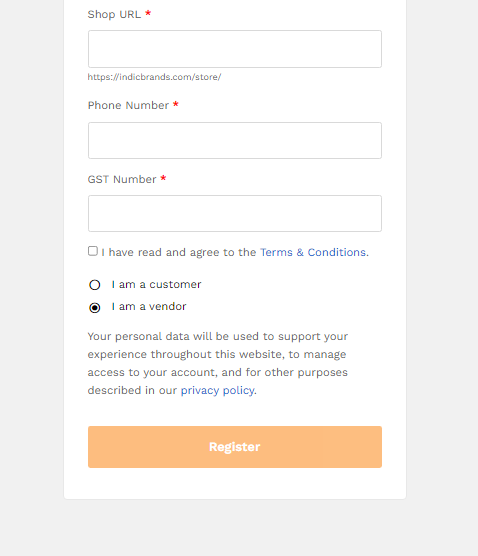
After successfully registering yourself, you should provide your pickup address and bank account details. This pickup address is from where you are going to ship your product. This is used to schedule a pickup by our courier partners.
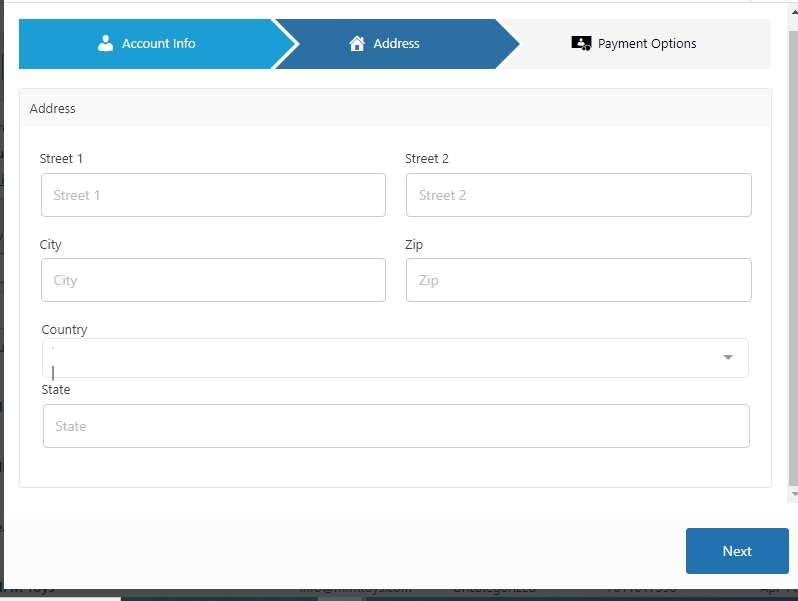
Also, bank account details should be used to transfer your earned money through orders after successful completion. Enter your IFSC code in place of “Routing number”. IBAN stands for International Bank Account Number, which you can use when making or receiving international payments. Your IBAN doesn’t replace your routing number & account number ─ it’s an additional number with extra information to help overseas banks identify your account for payments.
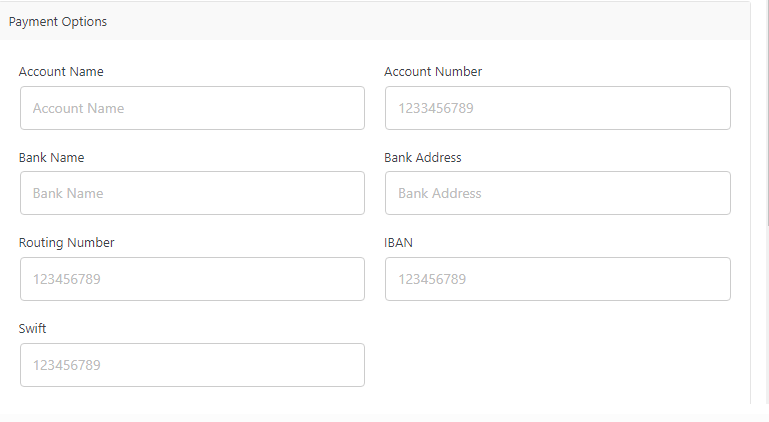
That is all the details Indic Brands is looking for from a vendor. Make sure they are correct, you can always edit them by visiting your account setting.
Now we will see how to add products to the Indic brands site.
On your User Dashboard (which you access by hovering over the User symbol on the right side) there is a Button for opening “Vendor Dashboard”. This Vendor Dashboard is the place from where you can edit and add all the information related to your products, business, orders, and many other things.
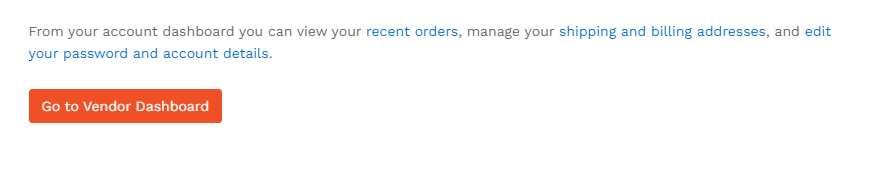
Suggestion: Click a crisp and clear image of your product, you can check how to click the product image here https://www.creatir.com.au/blog/how-to-do-product-photos-with-a-smartphone
On Dashboard you, after clicking on the “Products” Tab, you will see the “Add New Product” button
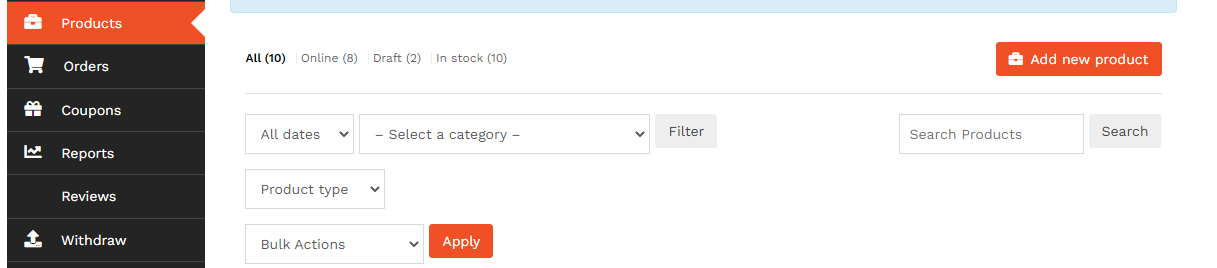
On Clicking on this button you will have a popup window to add product details.
Add the product name, decide your price (including processing charges of Indic Brands mentioned in this link), and select the category of your product.
You should write a product description informing the customer about the basic and silent features of the product.
After adding the product you should edit the product and additional product information like height, and weight for correct shipment calculations.
Up Next: How shipping charges are calculated.
You can add many other details about the products like SKU code, variations, and variation data like color and size. For that, you can refer to this article about how to add Variations in products like size color etc. This article will guide you on how to add variations. You can also add product tags.
After this, Your product will be reviewed by the site admin and if everything is in the correct order it will be soon published and visible to buyers worldwide.
For any queries on any of the above steps, please contact us through the contact given on this link. Happy Selling 
Up Next: what happens when a product is ordered.

